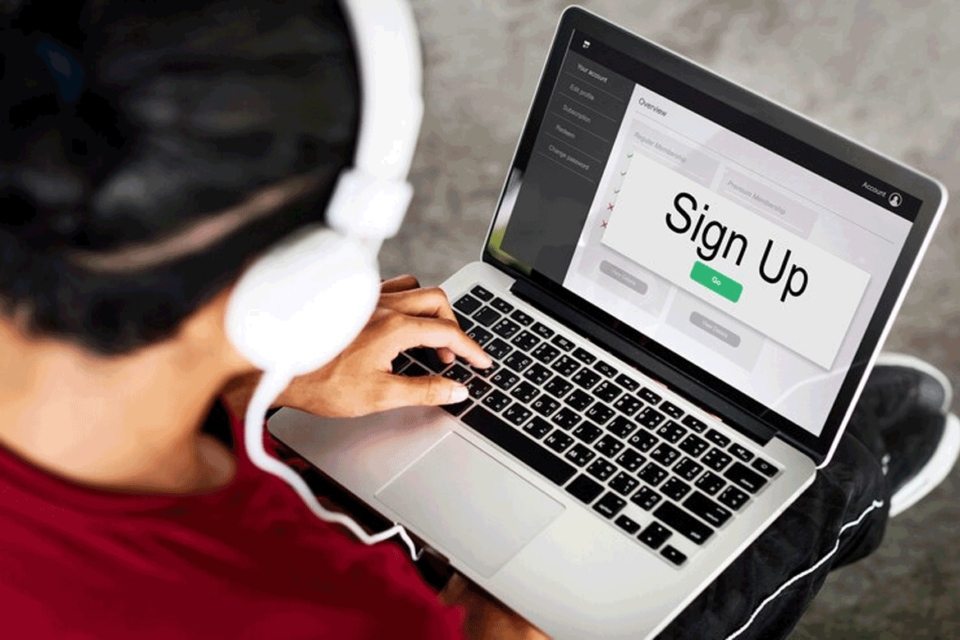Don’t allow the loss of your Spotify password to cause the music to stop playing. This platform offers a wide range of features, such as podcasts on popular culture and custom playlists. For many, it is their go-to place to listen to the newest songs released by their favorite musicians. Understanding how to reset your Spotify password is a crucial skill.
How Can Your Spotify Password Be Reset?
Have you misplaced your password for Spotify? Not to worry! You can easily get back into your account by doing the following:
- Begin by typing in your email address and selecting “Send.”
- Locate and open the email that says, “Reset your password.” Next, select the “Reset password” option.
- After that, you’ll be taken to a “Reset” page where you can confirm and input your password.
- After completing it, press the “Send” button. Next, sign in using the password you’ve set.
It is imperative that you give your password security top priority. Passwords are frequently reused across accounts, which increases the risk of security breaches in any one of them. It is strongly advised that you change your passwords on a frequent basis and make sure they are unique in order to improve your security.
Think about using a password generation tool as well. It can quickly generate unique passwords for each of your accounts, protecting you from possible online dangers.
How to Update Your iPhone’s Spotify Password
The Spotify iOS app does not allow you to change your password, so if you’re using it, you’ll have to do it through your mobile browser.
Take these actions:
- Launch the browser on your iPhone and go to the Spotify website.
- Press and hold the three lines in the upper right corner.
- Click “Login.”
- After entering your login information, click “Login.”
Should your phone take you to the application, go back to your browser and attempt again, disregarding any prompts from the app.
After logging in, go to the password settings:
- Press the gear symbol located in the top-right corner.
- Click “View Account.”
- Find the top drop-down menu and select “Change Password.”
To create a new password, you must enter your previous one.
Use these procedures to reset your password if you are unable to log in:
- Open your browser, navigate to the Spotify website, and select the hamburger menu located in the upper-right corner.
- Click “Login.”
- Look for the link that says “Forgot your password?” next to the password field.
- Type in your email address or username to access your account.
- After completing the reCAPTCHA, press “Send.”
- Watch your email inbox and bide your time. If it doesn’t show up right away, look in your spam folder.
- Enter your new password by clicking the password reset link in the email.
How to Reset Your Android Device’s Spotify Password
Instead of using the Spotify app on your Android smartphone, use your mobile browser to follow these steps to change your password:
- Go to the Spotify website using your mobile browser.
- Press the three lines that are horizontally oriented in the upper right corner.
- Click “Login.”
- After entering your login information, click “Log in” once more.
If you receive a window asking you to launch the Spotify app, make sure you stay in your browser. Follow these steps to replace your current password after logging in:
- Press the gear symbol in the upper-right corner of the display.
- Find the option labeled Account Overview.
- Utilize the drop-down menu located at the top to navigate to the Change Password page.
- Fill up the required blanks with your new password.
Here are the procedures to take if you need an alternate solution and are unable to access your account:
- Go to the Spotify website using your mobile browser.
- Select Log in by clicking the hamburger menu in the corner.
- Click the link that says “Forgot your password?” next to the password field.
- Finish the reCAPTCHA verification by entering your login or email address.
Spotify will email you a reset link if the information you entered is correct. If you do not receive the email right away, check your spam folder. To create a new password, click the email link, then adhere to the on-screen directions to complete the modification.
How to Update Your PC Spotify Password
Using your online browser, take these simple steps to modify your Spotify password on your PC:
Go to the Spotify website, then select “Log in.”
- Select “Account” from the drop-down menu by clicking the profile icon in the upper right corner of the screen.
- Select “Change password,” which is an option in the sidebar.
- After entering your new and existing passwords, select “Set a new password.”
If you are having trouble logging into your Spotify account, you can reset your password by doing the following:
- Select “Log in” after visiting the Spotify website.
- Find the link that says “Forgot your password?”
- Fill out the reCAPTCHA using your email address or username, then click “Send.”
You will receive a link from Spotify to change your password. It won’t take long to get back into your Spotify account if you follow the directions in the email.
In summary
In conclusion, in the modern world, it is imperative that you give your accounts’ security first priority. Although it’s common practice to change passwords, employing a password manager—like many websites—simplifies the procedure and improves security in general. Some websites make it a smooth and reliable solution to save and manage your credentials by including features like autofill and sophisticated security checks. You can defend yourself against online attacks and data breaches by doing this. Using a password manager is not only sensible but also a proactive move to protect your online identity and personal data, especially in light of the rising trend of cybercrime.
FAQs
- How to modify your Spotify password
To change your password, go to the Spotify website, log in, and then follow the instructions.
- How to update your Spotify password
Go to account settings on the Spotify website, access your account, and choose the password changing option.
- Could you help me with the Spotify password change?
Of course! To safely change your password, go to account settings on the Spotify website, log in, and reset your password.
- How does one go about altering their Spotify password?
To change your password, log in to Spotify’s website, navigate to your account settings, and select the appropriate option.
- How can I update my password on Spotify?
To increase security, go to your account settings on the Spotify website, log in, and follow the instructions to reset your password.
Read More Articles :
How Can I Increase Leads by Establishing a Robust Customer Foundation?
WordPress site security in seven easy steps
Essentials for Creating a Viral YouTube Channel
Technical SEO: Six topics to focus on right now
Using Personalized Neon Signs Can Benefit Your Company